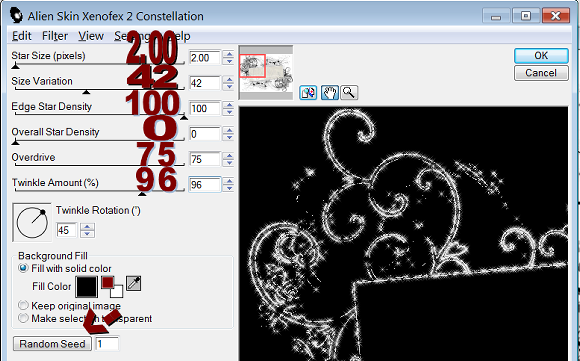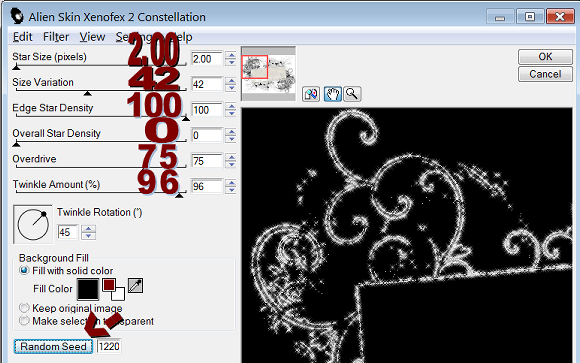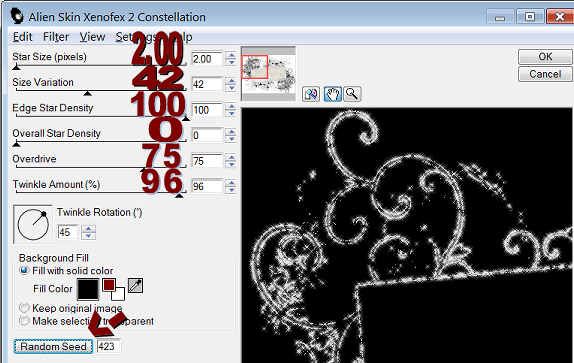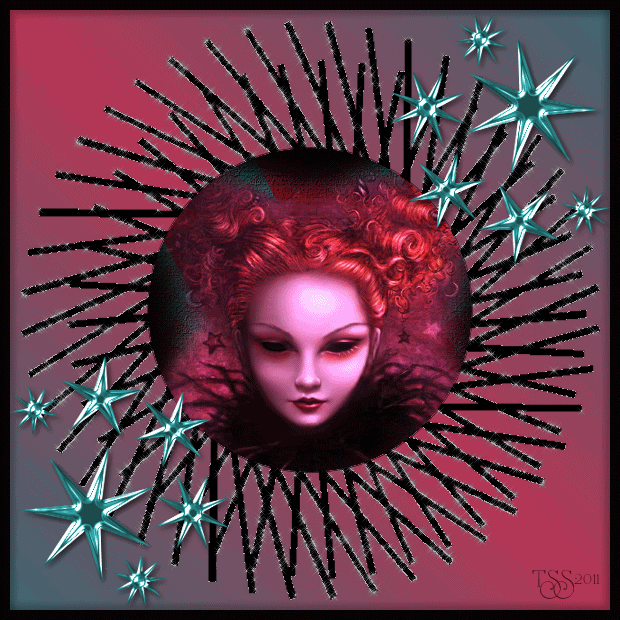Is Sparkles Galore!!!!
By Hugs Ellie x02011
Used Paint Shop Pro-PSP
Animation Shop-AS
PSP-Filter-Alien Skin Xenofex 2-Constellation
HUGE Thanks to ACLIS for her Permission on using her tubes and mists.
I would CREDIT the Mask if I knew who Designed it so HUGE THANKS!!!
No Materials
*Grab yourself any MASK you will love to Sparkle!
*And USE any Image for the Center!!
* Have Fun and Enjoy Your Own Creation!!!!!
*Open PSP*
1. Grab your mask and resize no wider than 500 pixels,
the height should 400 pixels -this will save you the TROUBLE of you having to resize it later in AS ;)
2. Duplicate your resized Mask 2 more times -should have THREE !
3.PSP- Effects-Alien Skin Xenofex 2-Constellation
4. Here are THREE SCREEN SHOTS!
First make sure your numbers are like mine!
Note all THREE SCREEN SHOTS numbers are the same!
All I need you to do is on the FIRST of three frames use these numbers!
5. All we are going to do it hit RANDOM by the ARROWS-ONLY ONCE!!!
6. All we are going to do it hit RANDOM by the ARROWS-ONLY ONCE MORE!!!!
7. Write your WATERMARK FRAME and duplicate two more times.
HAVE THREE NAME FRAMES.
Highlight the Name frame on top of each mask image , and proceed to merge down until each mask image has your watermark on it!
SAVE 3 FRAMES as Animation Shop-".psp" in Paint Shop Pro
8. Ready for AS now!!!! Almost DONE~!
Sorry I forgot to add how to get the Picture into the mask before saving and picking it all up in AS.
Thanks T. For pointing my forgetfulness x0x0x0x
Take one sparkled frame and go to "the select the rectangular marching ants left. tools area."
Save selected area and a promoted area and double so you will have thee frames of selected marching ants area.
KEEP SELECTED MARCHING ANTS!!
This is WHERE we are going to COPY and PASTE INTO SELECTION of each frame.
Take your Picture , resize it by sight looking to see if it will fit into the marching ants rectangle.
Do this 3 times.
NOW YOU CAN DESELECT when all three have pictures in them.
Put each PICTURE on top of each frame layer one by one MERGE DOWN!
THEN you will have three FRAMES ready to go to AS.
I hope I made it clear enough if not PLEASE DO TELL ME!
Open Animation Shop!!
Open up your MaskImage.psp !!!
Edit-Sellect All.
View-Animation!!
(The default for frames are 10 per frame)
And SAVE it as a .gif!!!
Hope You had FUN!!!!!
You will get different results with each mask and Images!!!
Below is My Allens Gift To Me!!!Thank You Baby!!
PLEASE SEND ME YOUR RESULTS AND I WILL POST THEM!!!!
THANKS FOR TRYING THIS TUT!
HUGS ELLIE X0 2011
HERE IS ANOTHER EXAMPLE OF MINE-LOVE PLAYING WITH THIS ONE!HUGS ELLIE X0
ANOTHER GREAT TUBE BY JENNY W.
JeBe_Quality_Tubes
This one is made by My BFF -Sharon!!!!
Thank you My Dear Friend for Always Being there for me!!!!!!!!!!!!
JeBe_Quality_Tubes
This one is made by My BFF -Sharon!!!!
Thank you My Dear Friend for Always Being there for me!!!!!!!!!!!!
Hugs Ellie x0x0
Huge Thanks Diana W. for trying my TUT and doing a Fantastic job girl!!!
I Love it and x0x0xx0xx00x0xx0x
x0x0
Thanks My NY Friend Teresa~!!